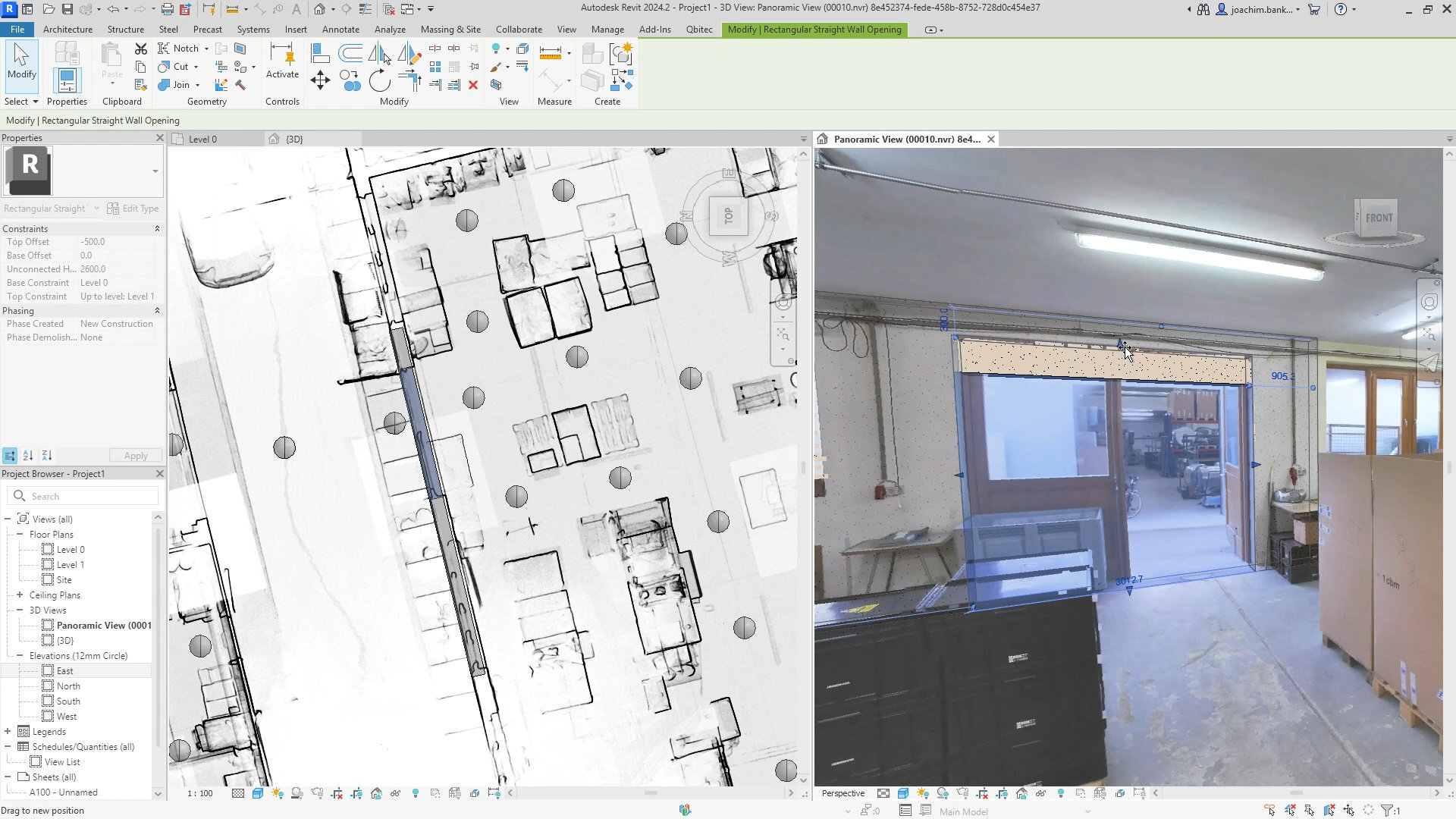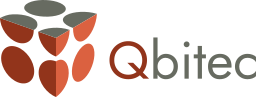In this tutorial, you will learn:
- Under which conditions panorama images can be extracted from local point clouds,
- How to open a dataset with panorama images,
- How to use and navigate panorama views within the Autodesk® Revit® software.
If you are using NavVis as a data source, panoramas are supported out of the box. Simply set up a NavVis source (Tutorial link here) and continue with Step 2 of this tutorial. If you have not yet set up a local point cloud source, please see the tutorial "Start locally with Qbitec for Revit".
Panorama images are 360° spherical images captured around a fixed location. Scanners generate them at every scan position to provide color information for 3D scans. Beyond that, they serve as a highly valuable tool for modeling:
- They provide a photo-realistic representation of a given position.
- They simplify navigation, since the user is fixed to one position and can freely look around or zoom without needing to move through 3D space.
- They allow for a more intuitive modeling workflow, as you can directly compare the model against a realistic perspective, complementing the standard orthogonal point cloud views.
Panoramas usually come in two formats:
- Equirectangular: All pixels from the sphere are unrolled into a rectangular image (like a world map projection).
- Cube maps: The panorama is split into six images corresponding to the faces of a cube.
In addition to color, panoramas may also include depth information, i.e., the distance from the camera center to the object represented by each pixel. This makes it possible to integrate the panorama seamlessly with 3D geometry.
 Using panorama images directly in Revit allows modeling directly in a photorealistic view.
Using panorama images directly in Revit allows modeling directly in a photorealistic view.
When you import a local point cloud into Qbitec for Revit, panorama images are automatically extracted. Extraction is supported in the following cases:
- The point cloud contains structured scans (the original scans are preserved instead of being merged into a single cloud without scanner positions).
- The point cloud file includes explicit scanner positions and color images.
Currently, Qbitec for Revit supports panorama extraction from the following formats:
| Format | Depth supported |
|---|---|
| E57 with structured scans | ✔ |
| E57 from NavVis with pano data | ✘ |
| E57 from FARO SCENE with pano data | ✘ |
| RCP/RCS with structured scans | ✔ |
Panorama images are automatically extracted when you add a new point cloud cloud, if possible. For a walkthrough on how to add a point cloud, please see the tutorial "Start locally with Qbitec for Revit".
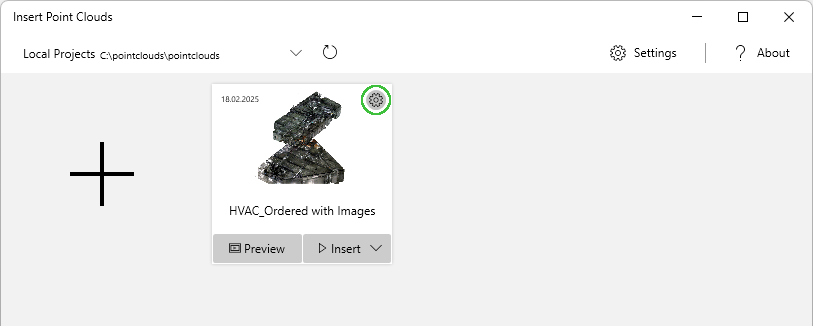
To check, whether the converted point cloud has panorama images:
- Locate the dataset in the point cloud overview
- Click the gear icon on the dataset's tile
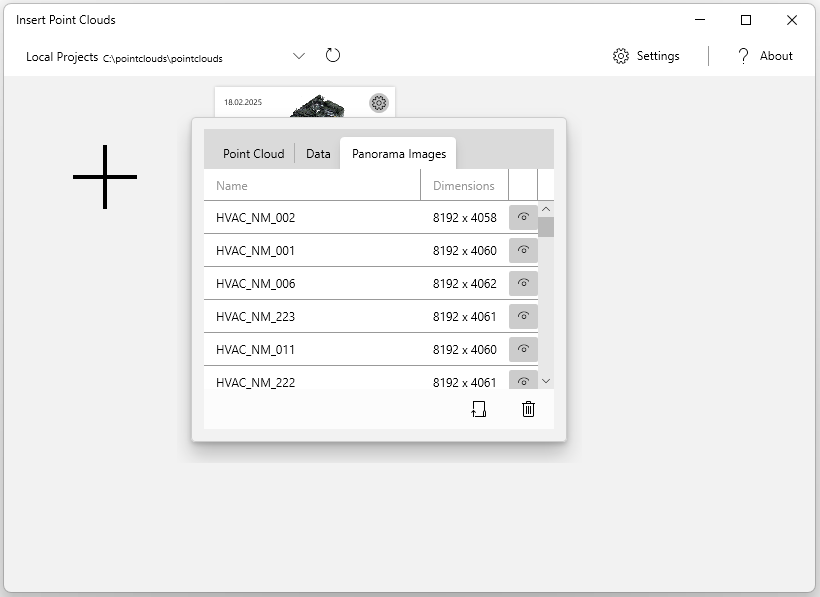
A properties window will open.
- Select the tab "Panorama Images"
- Check, whether the list is populated with items.
You can click the eye button to get a preview of the raw panorama image.
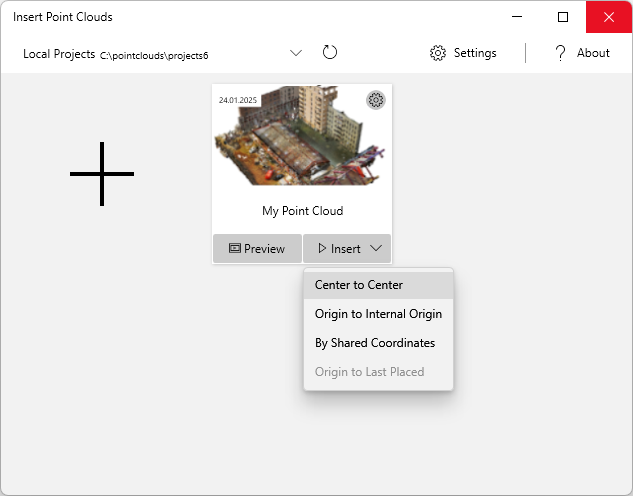
As usual, click "Insert" to add the point cloud to your Revit project.
You will be presented the following options:
- "Center to Center": Place the point cloud center at the project center
- "Origin to Internal Origin": Place the point cloud's origin at the origin of the internal coordinate system
- "By Shared Coordinates": Place the point cloud according to geo coordinate system
- "Origin to Last Placed": This field is available if a point cloud is already in your project. It will place the new point cloud in relation to the last point cloud, making it possible to correctly assume subsequent point clouds of a site, once the first point cloud has been positioned.
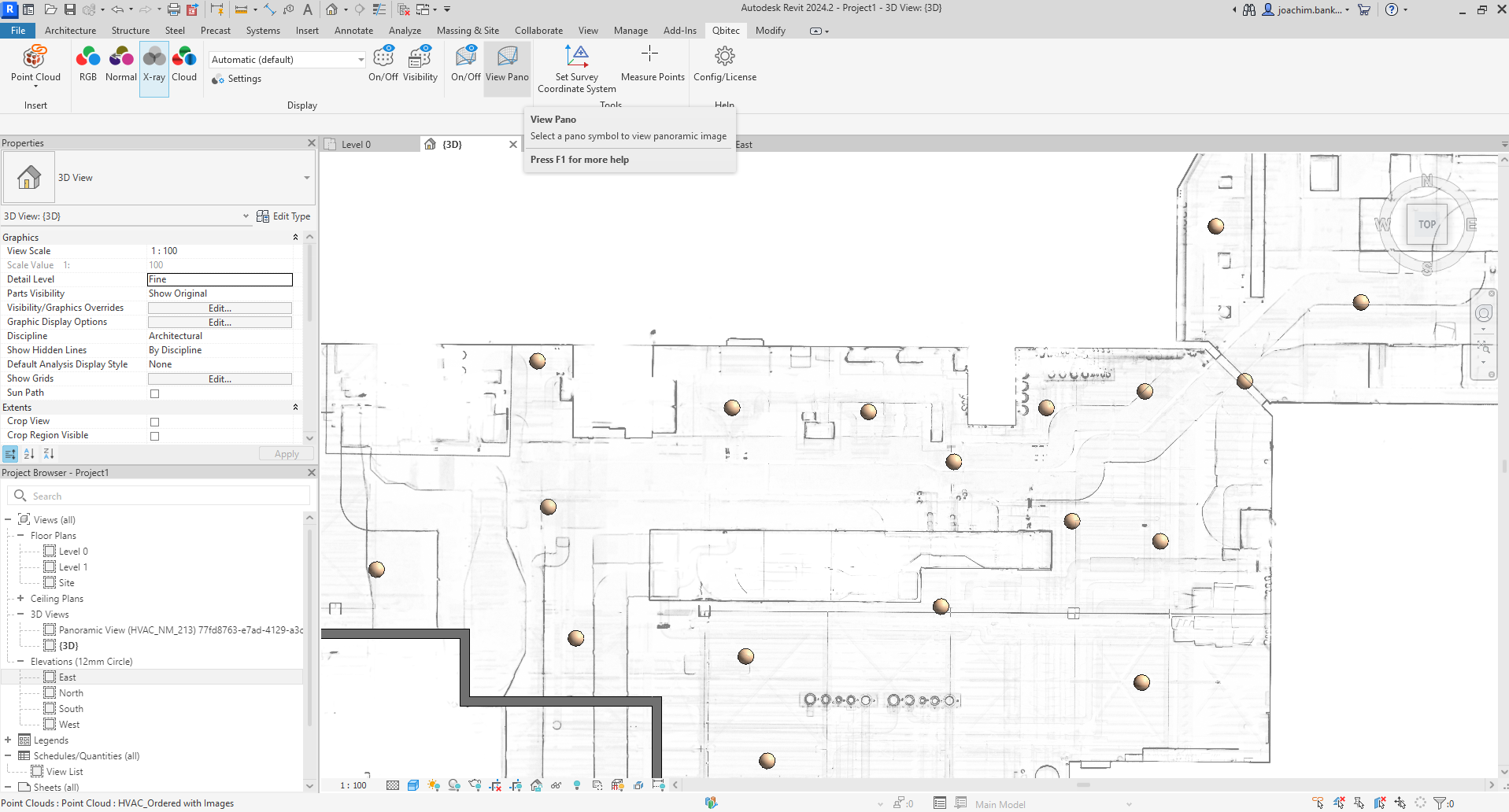
Once the point cloud is inserted, available panorama positions appear as small spheres in the views. As they are placed at the exact positions, they might be occluded by other floors or the roof. To reveal them:
- Open a 3D view
- Switch to a top view
- In the Qbitec ribbon change visualization mode to X-Ray mode.
Alternatively, you can perform any other action, that creates a section of the point cloud, for example by:
- Setting up levels and switching to a level view, or
- Using the section box in the 3D view
With the revealed scanner positions:
- In the Qbitec ribbon click the "View Pano" button
- Click one of the pano spheres
A new 3D view opens with the panorama image active.

Use the mouse to navigate.
- Press the right or middle mouse button and move the mouse horizontally to rotate left and right, or vertically to rotate up or down.
- Use the mouse wheel to zoom in and out.
Please note: Revit itself has no concept of a fixed location. Despite our efforts, it is possible to “break out” of the panorama view (e.g., by using the view cube), which can result in distorted rendering. If this happens, simply adjust the position with the mouse wheel.
To walk between panorama images within the same 3D view:
- In the Qbitec ribbon click the "View Pano" button
- In the panorama view, select another sphere symbol
This moves your viewpoint to the selected panorama view, without opening a new window.
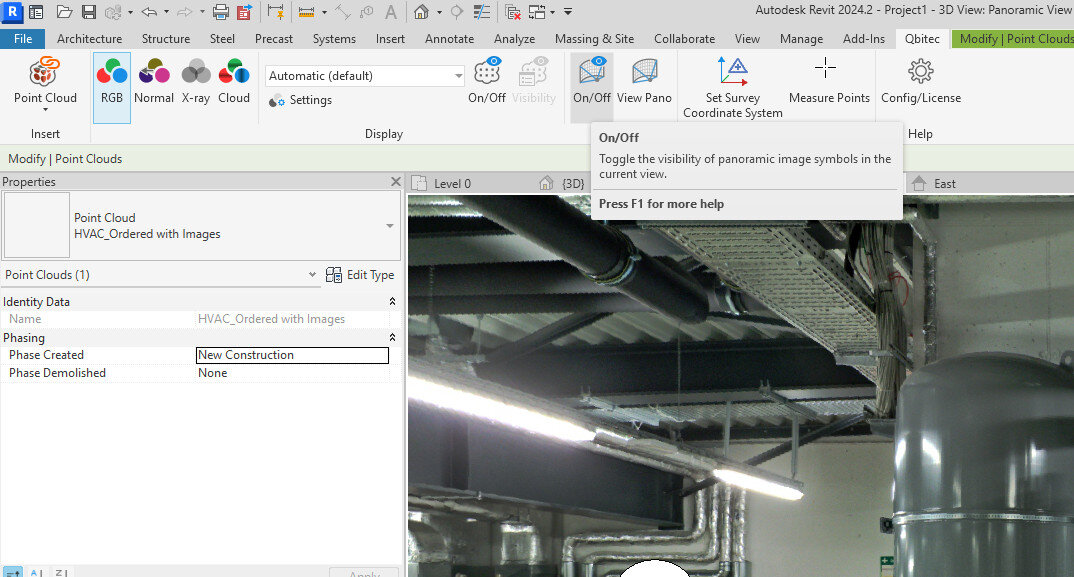
Panorama spheres are represented as Revit objects. This means they will appear in exports and prints unless hidden. To toggle visibility, click the "On/Off" button next to the "View Pano" button.
Now you can work with your model directly in the panorama view, combining real-world context and geometry in one place.